/* Smoothness of Stock ROM with greatness of SubstratumThemes */
> What is AOSP?
AOSP is Android as Google publish without other modifications. More or less AOSP is the Nexus devices stock rom without gapps.
Anyway to get a working system I added some changes from CodeAurora Forum and CyanogenMod. I added also non-AOSP features for a better user experience ("Clear All" button in Recents) and I'm NOT going to add something other.
> What is OMS?
OMS (Overlay Manager Service) which was designed by Sony and its modded by our developers to include it into AOSP ROMs.In short,OMS is a Theme Engine replacement and it can do wonders!
> What's working ?
> WiFi
> Weird sounds after flashing gapps fixed
> Phone FC fixed (still present on fire855's latest cm)
> New FM app
> Camera + Video Reacording Working Perfectly
> No Need to reboot for apps to apear in app drawer
> Hotspot Fixed
> BT Fixed
> FM fixed
> GPS fixed
> Data working
> 1080p playback in gallery fixed
> youtube 720p fixed
> youtube live playback fixed
> Gello browser added
> No Sim fixed
> No Network drop found
> USSD Fixed
> Autorotation Fixed
> All sensors working
> After Reboot QuickSetiings Too
> Rest Are As CM13
> Too many features
> Changelog :-
> camera fixed completely
> no more cam fc after few clicks
> inverted video rec issue fixed
> New FM app added and fixed
> ril and ussd fixe
> substratum working
> fire855's stability patches merged
> manually updated to r66
> Changelog :- (19/11/2016)
> Upstreamed to r74
> Nov 2016 Security Patch Level
> Fixed Carrier Name instead of Number
> Improved Performance
> Added Stock Power Profiles
> Improved Battery Backup
> Added Ambient Display by Default ( check last screenrecord )
> Fixed Xposed in release 74 (r74 contains whitelisting which causes bootloop if any extra app is added which is not mentioned in white list)
> Fixed all UI lags
> Added MultiUser UI
> Fixed Substratum not working properly on some devices due to not getting enough permissions
> no more cam fc after few clicks
> inverted video rec issue fixed
> New FM app added and fixed
> ril and ussd fixe
> substratum working
> fire855's stability patches merged
> manually updated to r66
> Changelog :- (19/11/2016)
> Upstreamed to r74
> Nov 2016 Security Patch Level
> Fixed Carrier Name instead of Number
> Improved Performance
> Added Stock Power Profiles
> Improved Battery Backup
> Added Ambient Display by Default ( check last screenrecord )
> Fixed Xposed in release 74 (r74 contains whitelisting which causes bootloop if any extra app is added which is not mentioned in white list)
> Fixed all UI lags
> Added MultiUser UI
> Fixed Substratum not working properly on some devices due to not getting enough permissions
> Bugs :-
> Downloads :-
>Workaround :-
1. To get Paid Substratum apps for Free :- Follow Instructions From Here (100% working)
2. Green Screen on Twitch,Netflix or Snapchat Video :-
> Delete This Line from Build.prop and reboot.
Code:
media.sf.omx-plugin=libffmpeg_omx.so
(Note :- It'll Broke 1080p Video Playback on Gallery.)
1. To Get VPN Working :-
NO As Tunnling Whole Device Is Not working !
[THANKS TO A @nervehammerFOR THIS]
Use VPN for wifi
1. Download psiphon from playstore and open it, choose Browser-Only mode don't tunnel whole device.
2. Go to its logs tab and check the port of http proxy.
3. Now open WiFi setting and long press to your WiFi network (from which u are connected) go to modify tab and from check the advanced options.
4. Chosen manual proxy option and put host name as 127.0.0.1 and port as the no. which you noted in step 2 (eg. 8080) and click save .
For Cellular Data-
1. Download psiphon from playstore and open it, choose Browser-Only mode don't tunnel whole device.
2. Go to its logs tab and check the port of http proxy.
3. Now open Setting>Sim cards>Sim 1/Sim 2 settings/Access Points Names and click on Connected APN
4.In Proxy put 127.0.0.1 and port as the no. which you noted in step 2 (eg. 8080) and click save .
Enjoy you have set up a VPN connection successfully.
You can open your browser and check your IP
Note: You have to undo this after you don't need VPN by changing manual proxy to none .
1. To Get VPN Working :-
NO As Tunnling Whole Device Is Not working !
[THANKS TO A @nervehammerFOR THIS]
Use VPN for wifi
1. Download psiphon from playstore and open it, choose Browser-Only mode don't tunnel whole device.
2. Go to its logs tab and check the port of http proxy.
3. Now open WiFi setting and long press to your WiFi network (from which u are connected) go to modify tab and from check the advanced options.
4. Chosen manual proxy option and put host name as 127.0.0.1 and port as the no. which you noted in step 2 (eg. 8080) and click save .
For Cellular Data-
1. Download psiphon from playstore and open it, choose Browser-Only mode don't tunnel whole device.
2. Go to its logs tab and check the port of http proxy.
3. Now open Setting>Sim cards>Sim 1/Sim 2 settings/Access Points Names and click on Connected APN
4.In Proxy put 127.0.0.1 and port as the no. which you noted in step 2 (eg. 8080) and click save .
Enjoy you have set up a VPN connection successfully.
You can open your browser and check your IP
Note: You have to undo this after you don't need VPN by changing manual proxy to none .
Tirth Patel (Built from Source and fixed all bugs)
TLS
ferhung
fire855
Men_in_black007
Alberto97 (for his works on F-AOSP lollipop)
Sony
CyanogenMod
SlimROMs
AOSPB


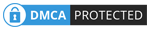
 #ref-menu
#ref-menu
0 comments:
Post a Comment